Projects overview
Page summary:
Projects page lists all apps with status and quick actions; selecting one opens a dashboard with metrics and controls.
The Projects page displays a list of all your Strapi Cloud projects. From here you can manage your projects and access the corresponding applications.
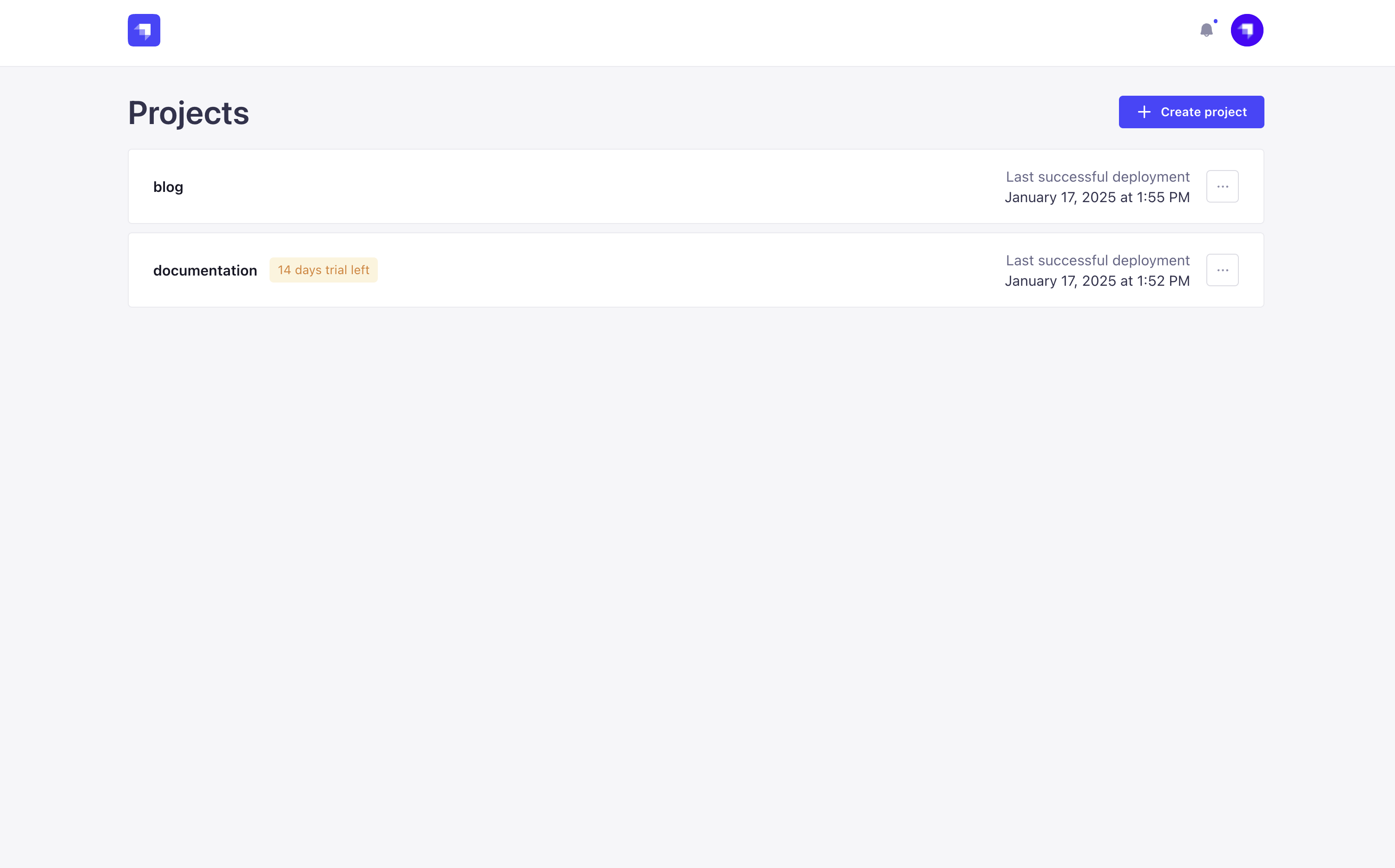
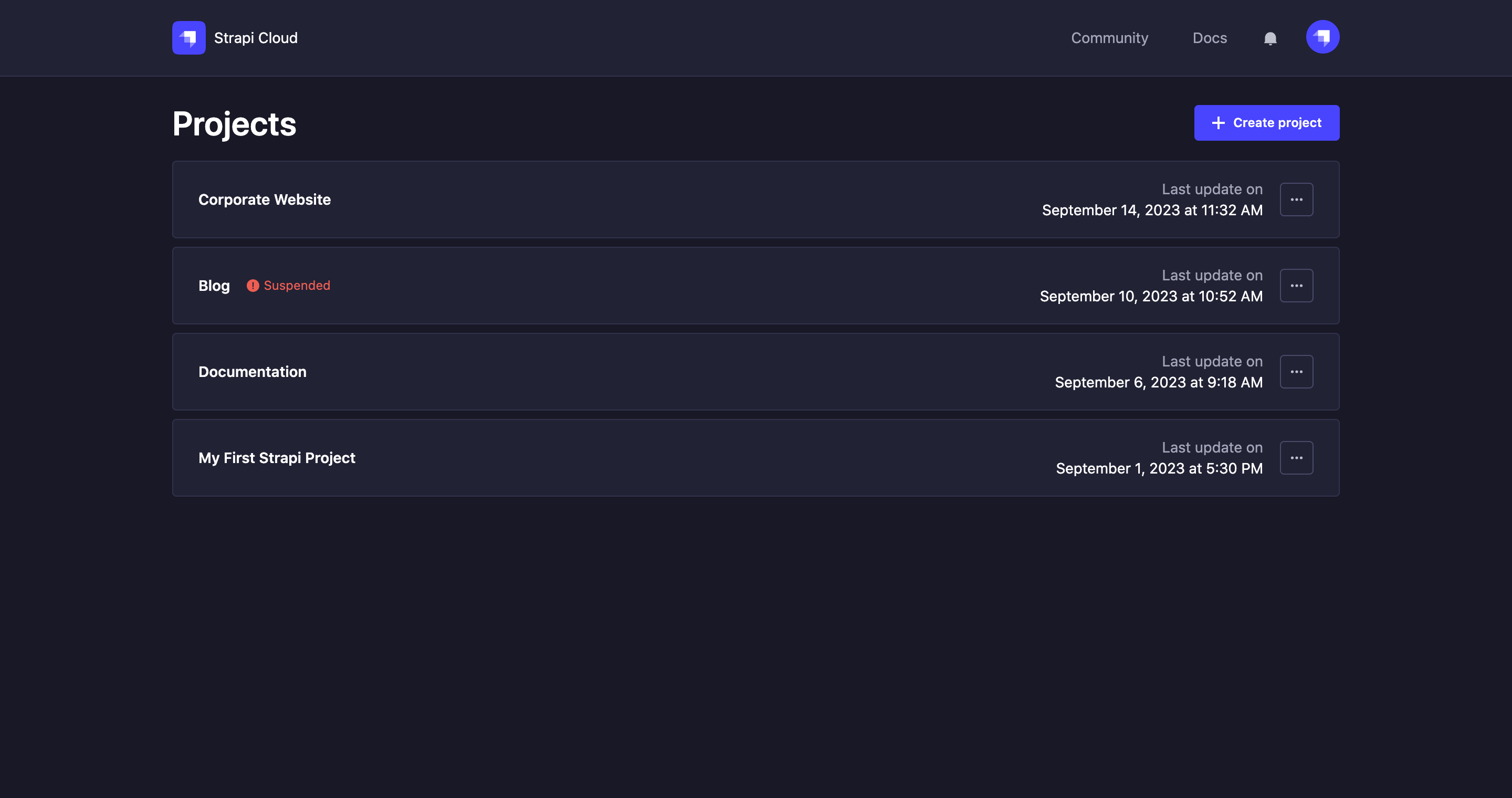
Each project card displays the following information:
- the project name
- the last successful deployment’s date of the Production environment
- the current status of the project:
- Disconnected, if the project repository is not connected to Strapi Cloud
- Suspended, if the project has been suspended (refer to Project suspension to reactivate the project)
- Incompatible version, if the project is using a Strapi version that is not compatible with Strapi Cloud
Each project card also displays a menu icon to access the following options:
- Visit App: to be redirected to the application
- Go to Deployments: to be redirected to the Deployment page
- Go to Settings: to be redirected to the Settings page
Click on the Product updates button in the navigation bar to check out the latest features and fixes released.
Accessing a project's dashboard
From the Projects page, click on any project card to access its dashboard. It displays the project and environment details and gives access to the deployment history and all available settings.
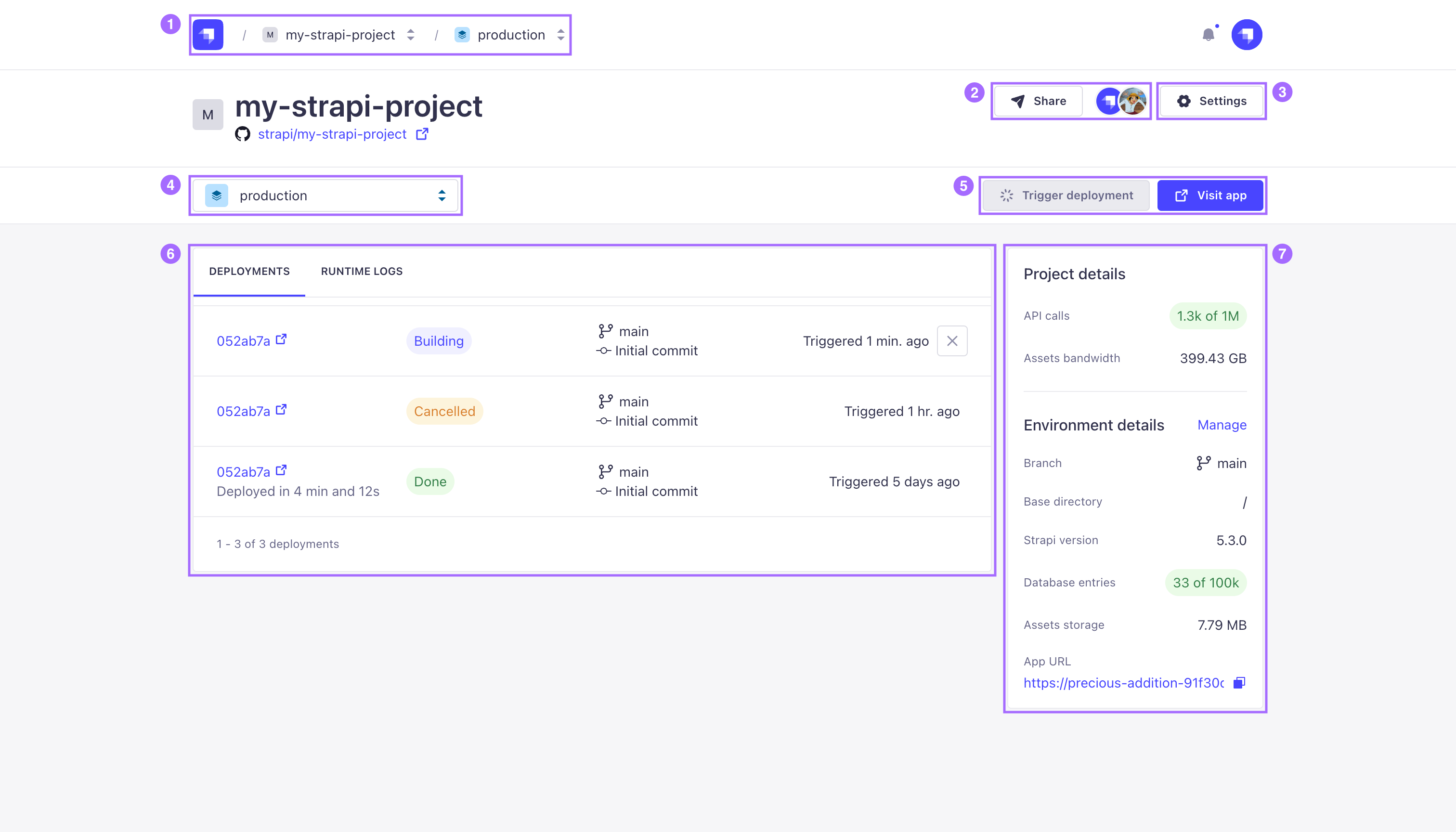
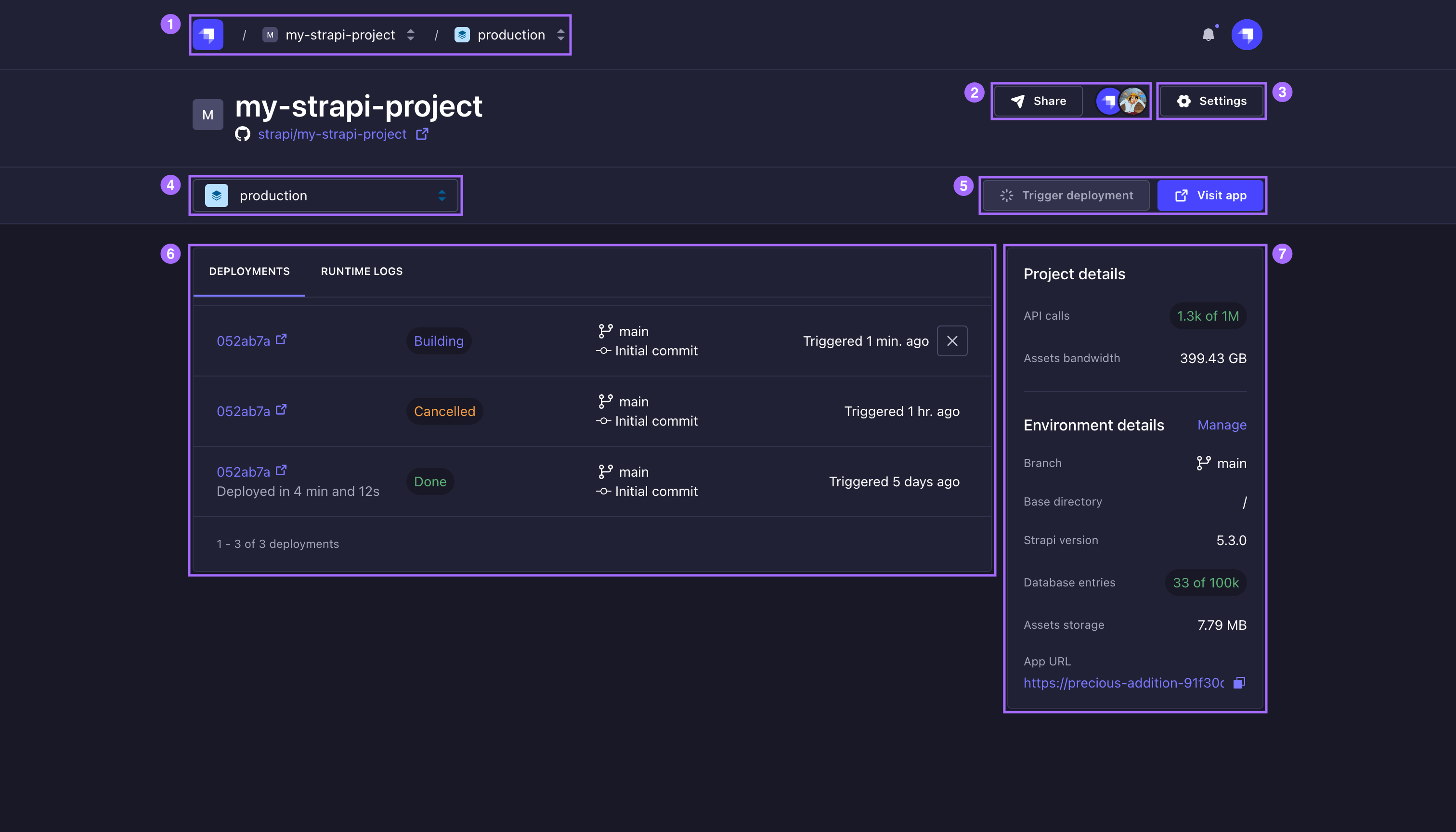
From the dashboard's header of a chosen project, you can:
- use the Share button to invite users to collaborate on the project (see Collaboration) and see the icons of those who have already been invited 1,
- use the Settings button to access the settings of the project and its existing environments 2,
- choose which environment to visualise for the project or add a new environment 3,
- trigger a new deployment (see Deployments management) and visit your application 4.
Your project's dashboard also displays:
- the Deployments and Runtime logs tabs, to see the deployments history (more details in Deploy history and logs) and the runtime logs of the project (see dedicated documentation page) 5
- the project and environment details in a box on the right of the interface 6, including:
- the number of API calls,
- the current usage for asset bandwidth and storage,
- the name of the branch and a Manage button to be redirect to the branch settings (see Modifying git repository & branch),
- the name of the base directory,
- the Strapi version number,
- the Strapi app's url.